Setting up a home security system is a priority for many homeowners. It helps protect your family and home from potential danger. But if you don’t know how to check out live video footage, you may not get the peace of mind you’re looking for. Luckily, checking out your security cameras while you’re away is simple, and today we’ll show you how to do it.
1. App or Client Streaming
The easiest way to manage and monitor your at-home security cameras is through the manufacturer’s app or client. It’s easy to set up and start viewing, and because the camera manufacturer designs the app, you don’t have to worry about compatibility.
Another great thing about using the camera’s specific app or client for video streaming is that it will be linked to the manufacturer’s updates, so you always have the most recent and most functional version. Here’s how to use this method.
- Get the app. Search for the camera manufacturer’s name wherever you download apps for your smartphone. Most apps are entirely free to use since you’ve already purchased the cameras and other devices.
- Launch the app and log in. You may have to set up a new account if this is your first time logging in to the manufacturer’s system.
- Select the camera you wish to view. All cameras should be in a visible list on the app. Tap on the camera you want to view and enjoy!
2. Port Forwarding
Port forwarding is somewhat more technical than using an app or client to view your camera’s picture. This method will let you monitor your security camera from an online browser, so it’s a good choice if you like to check in at home while you’re at the office. Here’s how to complete port forwarding.
- Locate your camera’s IP address. Check the security camera software for the camera information and locate the network status page. This page usually includes the IP address.
- Use the DDNS service to make your camera ready for viewing remotely. This will assign a hostname to your security camera, so you don’t have to try to remember the IP address.
- Get camera port numbers and forward them to the router. Find the HTTP port and RTMP port numbers from your camera’s settings. Then, log in to your router and find the “port forwarding” menu. It might be located under an Apps and Gaming menu.
- Enter the URL (the WAN IP address and port number). Finally, open up a web browser and type in the desired URL. This should take you directly to a view of your in-home security cameras.
Contact Us Today
As you can see, accessing video cameras is simple, whether you’re home or away. If you’re ready to get started with a great home security system, including video cameras, Secure Lock & Alarm can help. Get in touch and get the best home safety and security that’s easy to manage. You can reach us by contacting (978) 927-6400 or Sales@SecureLockandAlarm.com.

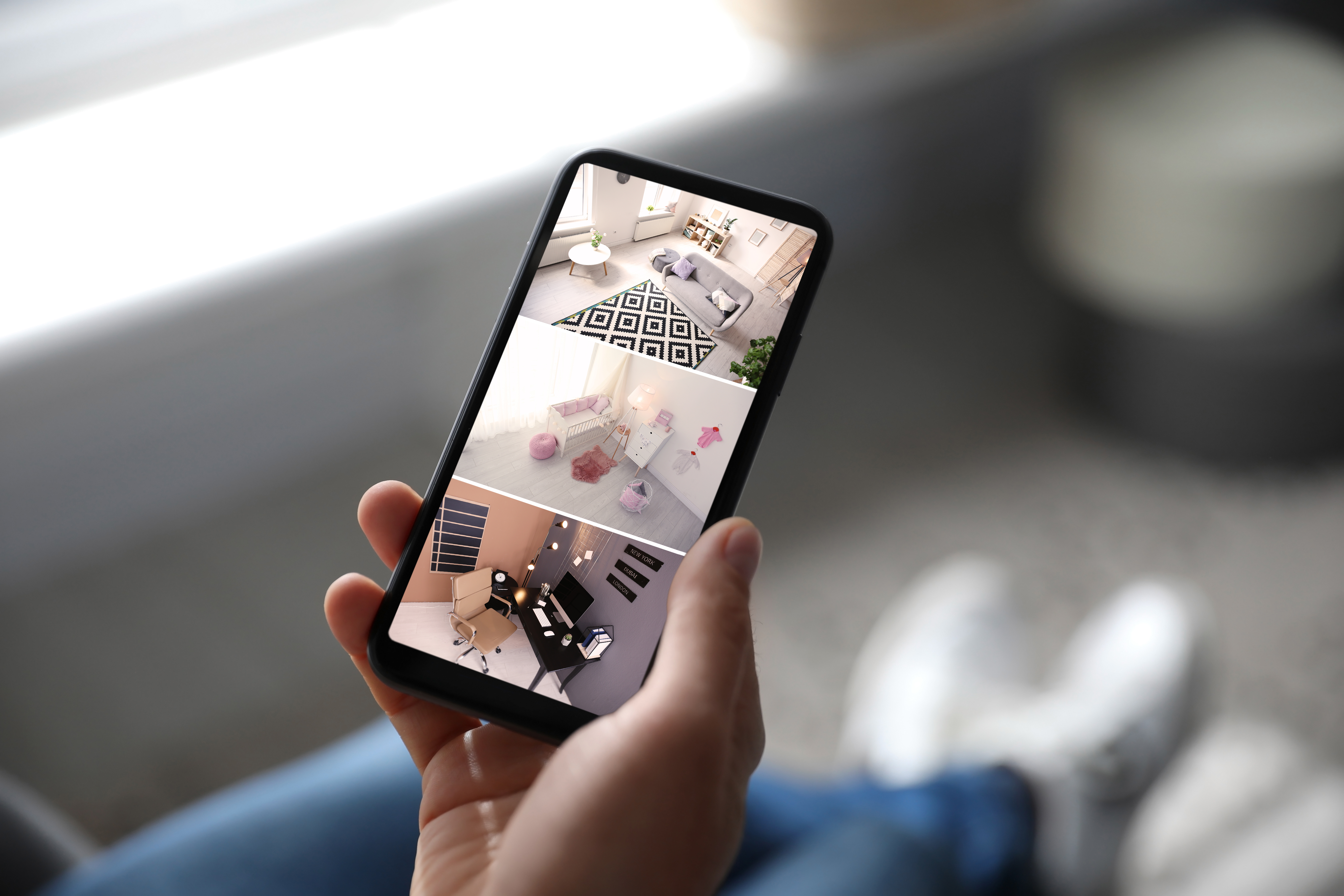
Recent Comments